Use the Content Studio
Use Mailchimp's content studio to store images, documents, and other files. Include or link to files in your campaigns, templates, or signup forms.

Get the job done with a pro
From training to full-service marketing, our community of partners can help you make things happen.

QuickBooks makes managing your finances easy and integrates with Mailchimp, allowing you to use your paid invoices to create smarter, more personalized marketing campaigns.
There’s a lot that goes into creating professional, on-brand designs. Use our AI-powered Creative Assistant to quickly generate stylish, on-brand graphics and layouts for your emails, social posts, customer journeys, and more.
In this article, you'll learn how Creative Assistant works and how to access it.
Here are some things to know.
Creative Assistant collects colors, fonts, images, and logos from your Mailchimp website or landing page. It uses those elements to fill in your brand kit and then creates multi-channel designs.

If you don't have a Mailchimp website or landing page, enter your website URL and upload your brand assets. We'll use the colors, fonts, logos, and images to create designs for you. And if you don’t have a website, you can choose from Creative Assistant’s starter brands. No matter which brand assets you begin with, you can customize your brand’s colors and styles at any time.
When you begin a new Creative Assistant project, we'll ask you what you want to accomplish with your designs. You'll also have the option to pick up where you left off and use or refine your existing designs.
There are several ways to access Creative Assistant. It's available on the Content dashboard and from the email and landing page builders. It's also available when you add a social post to a regular email or when you create a Customer Journey email.
In this section, we'll show you how to access Creative Assistant.
Click Content. The Creative Assistant page opens by default.

Use the tabs to Create Designs, access your Design Library, and use the Brand Kit.

Use the Creative Assistant email template to create a regular or Customer Journey email in the new builder.
When you create your email, choose the Custom email designs template and select the design you want to use. From there, you can edit, preview, and save the design as a template to use again later. Check out Use Creative Assistant for Email to learn more.
Creative Assistant is also available as a content block in the new builder so you can add designs to your existing emails.
Use the classic builder to access Creative Assistant for a classic email, landing page, or classic automation.
In the builder, add an Image, Image Group, Image Card, or Image + Text content block to your layout. Click the Creative Assistant button. Create a new design or search your design library to select the design to add to your content block.
You can access Creative Assistant when you create a social post or publish a social post when you send your email.
Now that you know how to access Creative Assistant, use it to create AI-generated designs that match your brand, create your brand kit, or design an email.
Use Brand Kit in Creative Assistant
Create and Save Designs in Creative Assistant
Use Creative Assistant for Email
Technical Support
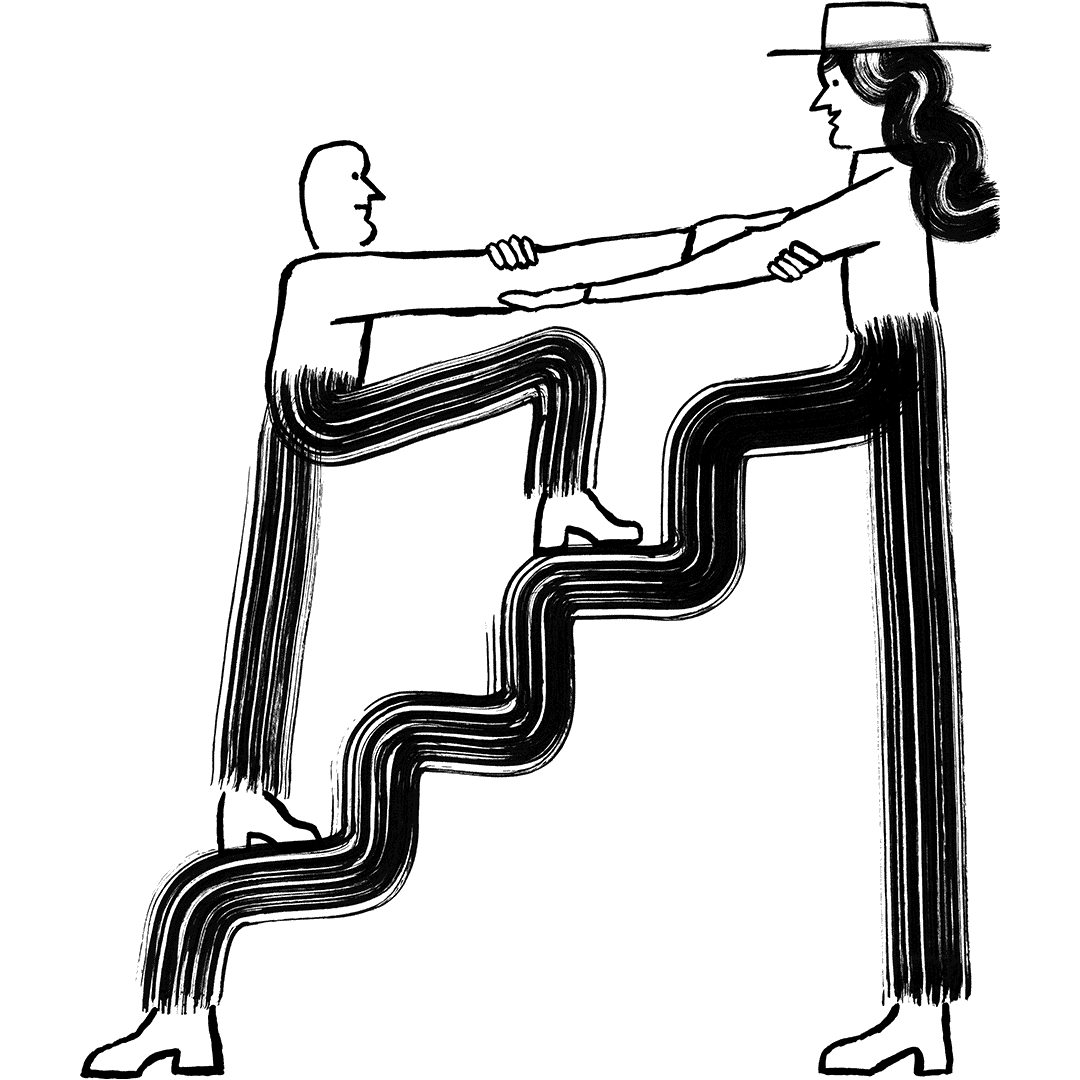
Have a question?
Paid users can log in to access email and chat support.
Use Mailchimp's content studio to store images, documents, and other files. Include or link to files in your campaigns, templates, or signup forms.