
Get the job done with a pro
From training to full-service marketing, our community of partners can help you make things happen.
Change or Update Your Payment Method
Keep your payment method updated to help ensure that automatic payments process and your account stays active.
In this article, you’ll learn how to add, update, and delete your payment method.
Things to know
Here are some things to know.
- Mailchimp accepts all major credit and debit cards, PayPal, SEPA direct debit, and iDEAL.
- The billing address and currency you select will determine your payment options.
- To remove your payment method, you must first pause or cancel any plans with automatic payments.
- When you pay with a credit or debit card, you can usually choose your billing currency. Your billing address or payment method may change your currency options.
Update your credit or debit card
To update your credit card information, follow these steps.
- Click your profile icon and choose Account & billing.
- Click the Billing drop-down menu and choose Billing information.
- In the Payment section, click Change.
- Select Card.
- Enter your credit or debit card information. If available, this is also where you’ll change your billing currency.
- Click Save.
Connect your PayPal account
All PayPal transactions are processed in US dollars, but currency conversion fees won't apply.
To connect a PayPal account, follow these steps.
- Click your profile icon and choose Account & billing.
- Click the Billing drop-down menu and choose Billing information.
- In the Payment section, click Change.
- Select PayPal.
- Click the PayPal logo button.
- You’ll be directed to PayPal’s website to log in and complete the payment setup process.
Select your preferred payment method for PayPal during setup and make changes within your PayPal account.
Connect direct debit
If your billing address is in Austria, Belgium, Finland, France, Germany, Ireland, Italy, Netherlands, Portugal, Slovakia, or Spain you can choose to pay with SEPA Direct Debit. If your billing address is in the Netherlands you can also choose to pay with iDEAL. These transactions are processed in EUR.
Direct debit setup is only available when you purchase a Mailchimp plan or add-on. After you’ve connected direct debit, the Billing information page will show it as your active payment method, but you won’t be able to make changes from this page.
To connect direct debit, follow these steps.
- Click your profile icon and choose Account & billing.
- Click the Billing drop-down and choose Monthly plans or credits.
- Select the plan or add-on you'd like to purchase.
- Click the payment method you want to use.
- Enter your bank and account information.
- Review your purchase information and click Pay now. After the purchase is complete, your payment method will update.
Remove your payment method
To remove your payment method, you must first pause or cancel any plans with automatic payments. View and manage your plans on the Monthly plans or credits page in your account.
To remove your payment method, follow these steps.
- Click your profile icon and choose Account & billing.
- Click the Billing drop-down menu and choose Billing information.
In the Payment section, click Remove.
*Note: If you don’t see Remove, pause or cancel any plans with automatic payments. View and manage your plans on the Monthly plans or credits page in your account.In the Remove Payment Method pop-up modal, click Remove.
Technical Support
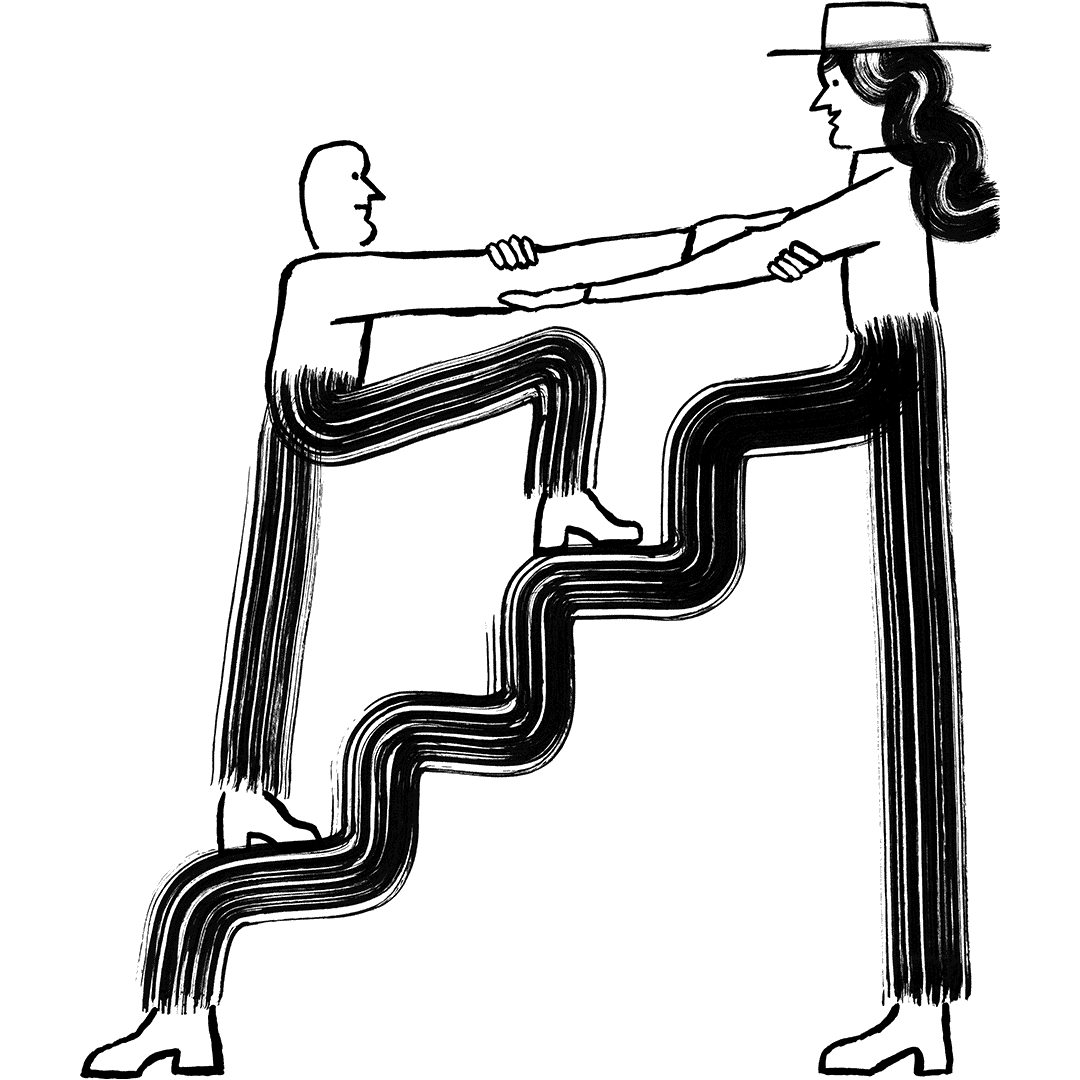
Have a question?
Paid users can log in to access email and chat support.